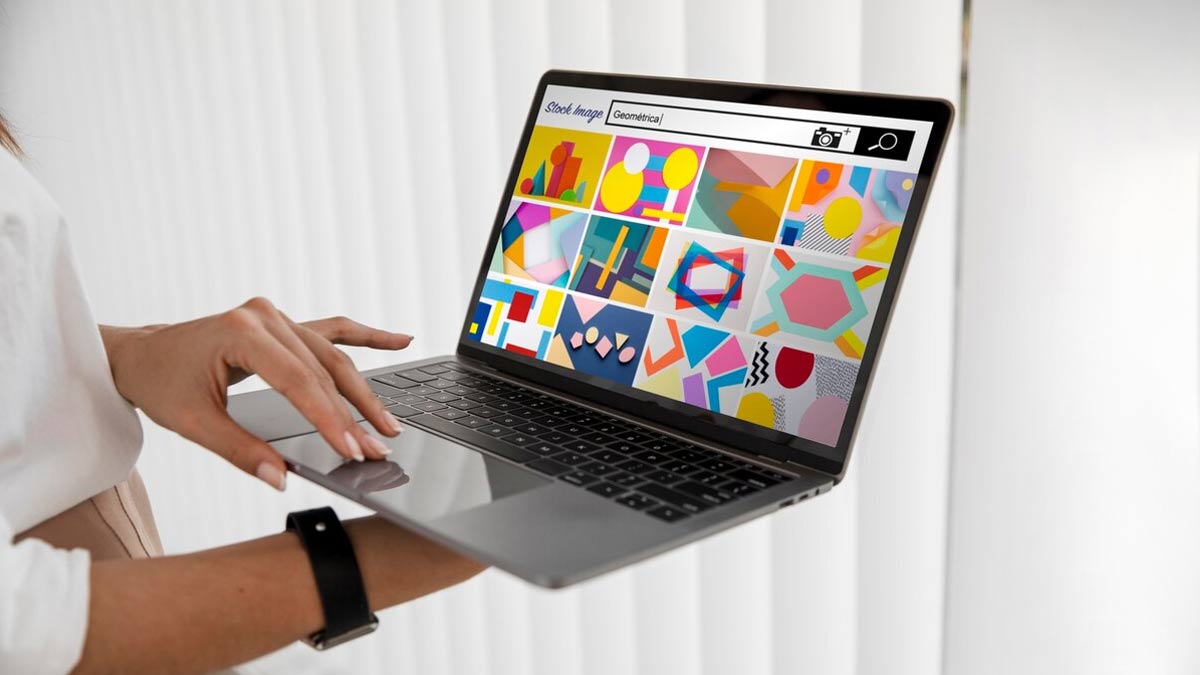
Most of our work is on our laptops these days. From important documents to research, there is so much we do not want to lose. You can ensure that you keep some data secured by taking screenshots on your laptop. These can be saved in your folder and be used later.
Screenshots when taken on a laptop are known as screen capture. These can be also used for sharing information with others. These are especially helpful when you want to present a piece of info in front of someone in the exact form.
If you are wondering how you can take a screenshot on your laptop, here are some easy ways to do so.
One of the easiest and most direct ways to take a screenshot on a laptop is by pressing the key prt sc on the topmost row of your keyboard. If you are someone who is not too familiar with technology and wants to choose the easy way out, you can try this option. This will capture your screen and save it in the folder.

If you want to capture a certain portion of your screen, there is a simple solution for you - Snipping Tool. All you need to do is open this software on your computer (Best Monitor In India), press on new which you will find on the top left corner and drag your cursor on what you wish to capture.
Don't Miss: Step By Step Guide To Move Data From Android To iPhone
Another way of capturing screenshots on your Windows laptop is by pressing the Windows key, alt and print screen (prt sc) together. This will help you save the screenshot directly in the folder.

If you want to capture a set of frames or the movement of objects on your screen (Tips To Cut Down Screen-Time), you can use the option of screen record. All you need to do is press the window key, alt and R at the same time. Screen recording your laptop screen will help you capture the exact video and share it with others or keep it saved in a folder.
Don't Miss: Secret Code For Chat Lock: WhatsApp Launches New Feature To Enhance Security; Know How To Use It
Taking a screenshot on a laptop is much easier than you thought, isn't it? If you liked this story, stay tuned to HerZindagi for more!
Image courtesy: Freepik
Our aim is to provide accurate, safe and expert verified information through our articles and social media handles. The remedies, advice and tips mentioned here are for general information only. Please consult your expert before trying any kind of health, beauty, life hacks or astrology related tips. For any feedback or complaint, contact us at compliant_gro@jagrannewmedia.com.