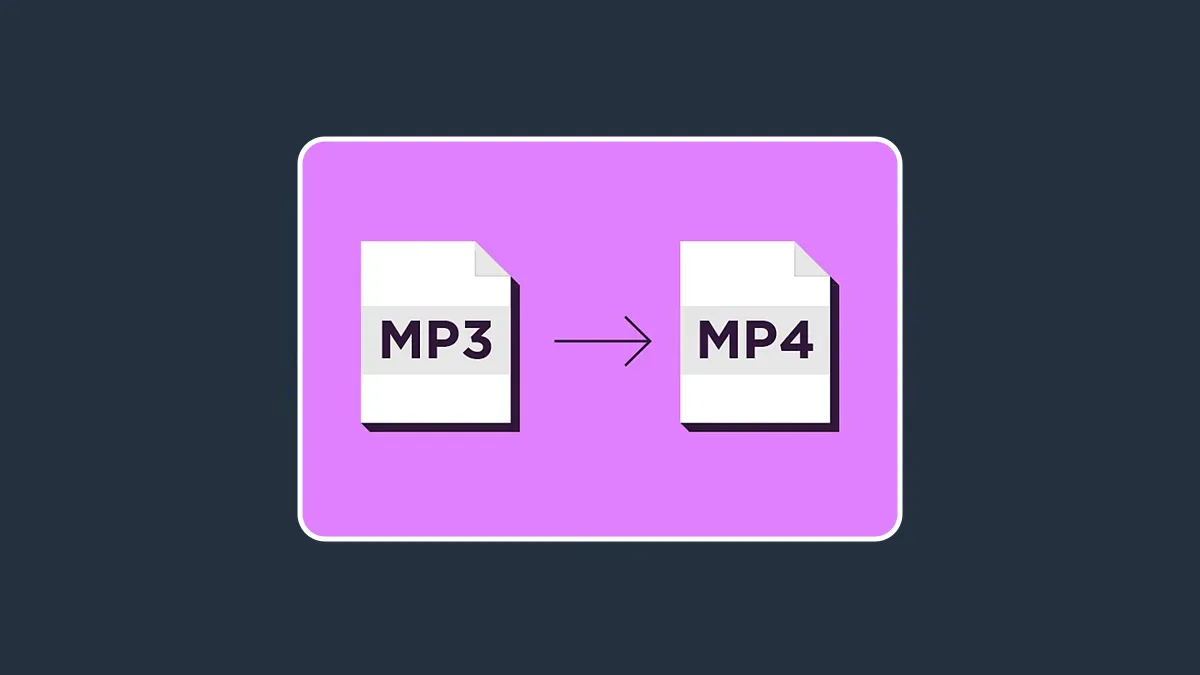
Converting MP4 video files to MP3 audio format has become a common task for many. Whether you want to extract music from a video or save audio for easier playback on various devices, knowing how to perform this conversion is essential.
MP4 files are popular for storing high-quality video and audio, but sometimes you only need the audio track. Converting MP4 to MP3 allows you to enjoy music or dialogue without the video component. The MP3 format is widely compatible with most devices, making it ideal for music players, smartphones, and computers.
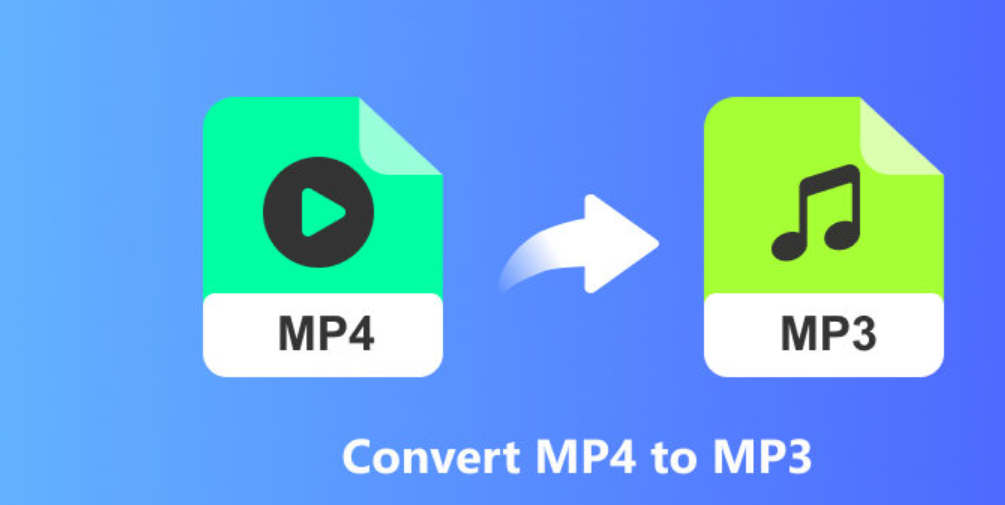
Several tools are available for converting MP4 to MP3. You can use online converters like Convertio, Zamzar, or software options like VLC Media Player and Movavi Video Converter. For beginners, online converters are often the easiest choice since they require no downloads.
Once you've selected your conversion tool, the next step is to upload your MP4 file. Most online converters allow you to drag and drop your file directly onto their webpage or select it from your computer. For example, on Convertio, you can also upload files from Google Drive or Dropbox, making it convenient if your files are stored in the cloud.
After uploading your file, choose MP3 as the desired output format. This option is usually found in a dropdown menu labelled "Convert to" or "Output format." Ensure that you select the correct format so that your file converts properly.
Don't Miss: Convert YouTube Videos to MP3: A Simple Step-by-Step Guide
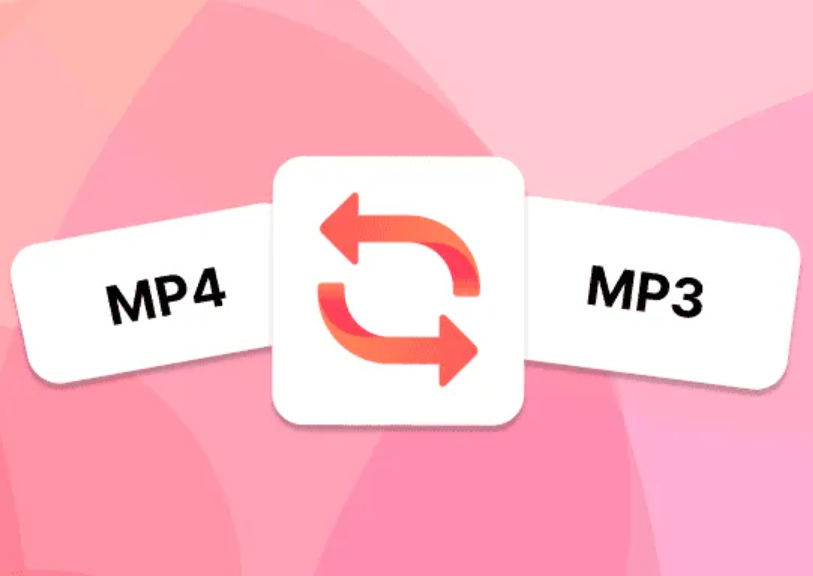
Some conversion tools allow you to adjust settings such as bitrate and audio quality. Higher bitrates typically result in better sound quality but will also increase file size. If you're unsure, leaving these settings at their default values usually works well for most users.
Once everything is set up, click the "Convert" button. The tool will process your file and convert it from MP4 to MP3. After the conversion is complete, you'll be provided with a link to download your new MP3 file. Make sure to save it in a location where you can easily find it later.
Don't Miss: Convert YouTube Videos to MP4: A Simple Step-by-Step Guide
For more such stories, stay tuned to HerZindagi
Herzindagi.com is Jagran New Media's gender and lifestyle vertical, catering to women of all age groups, helping them remain updated, on-trend and aware. To improve our performance and understand our readers' interests better, we have created this poll. This will take 2 minutes of your time, do help us out with this link.
Also watch this video
Herzindagi video
Our aim is to provide accurate, safe and expert verified information through our articles and social media handles. The remedies, advice and tips mentioned here are for general information only. Please consult your expert before trying any kind of health, beauty, life hacks or astrology related tips. For any feedback or complaint, contact us at compliant_gro@jagrannewmedia.com.