
How To Use Nano Banana With Google Lens For Free: Want to instantly edit your photos using the latest viral AI tool? Google has integrated its powerful Nano Banana image generation and editing model directly into Google Lens, making it free and easy to use on your mobile device. Whether you want to turn a selfie into a stunning portrait, change your background, or generate images from scratch, this step-by-step guide will show you how to quickly access the new ‘Create’ mode and start using the Nano Banana AI with simple text prompts today.
Here is the step-by-step guide on how to use Nano Banana with Google Lens for free.
Step 1: Ensure your Google app (for Android or iOS) is updated to the latest version from the Google Play Store or Apple App Store.
Step 2: Open the Google app and tap the Google Lens icon (the small camera icon) in the search bar.
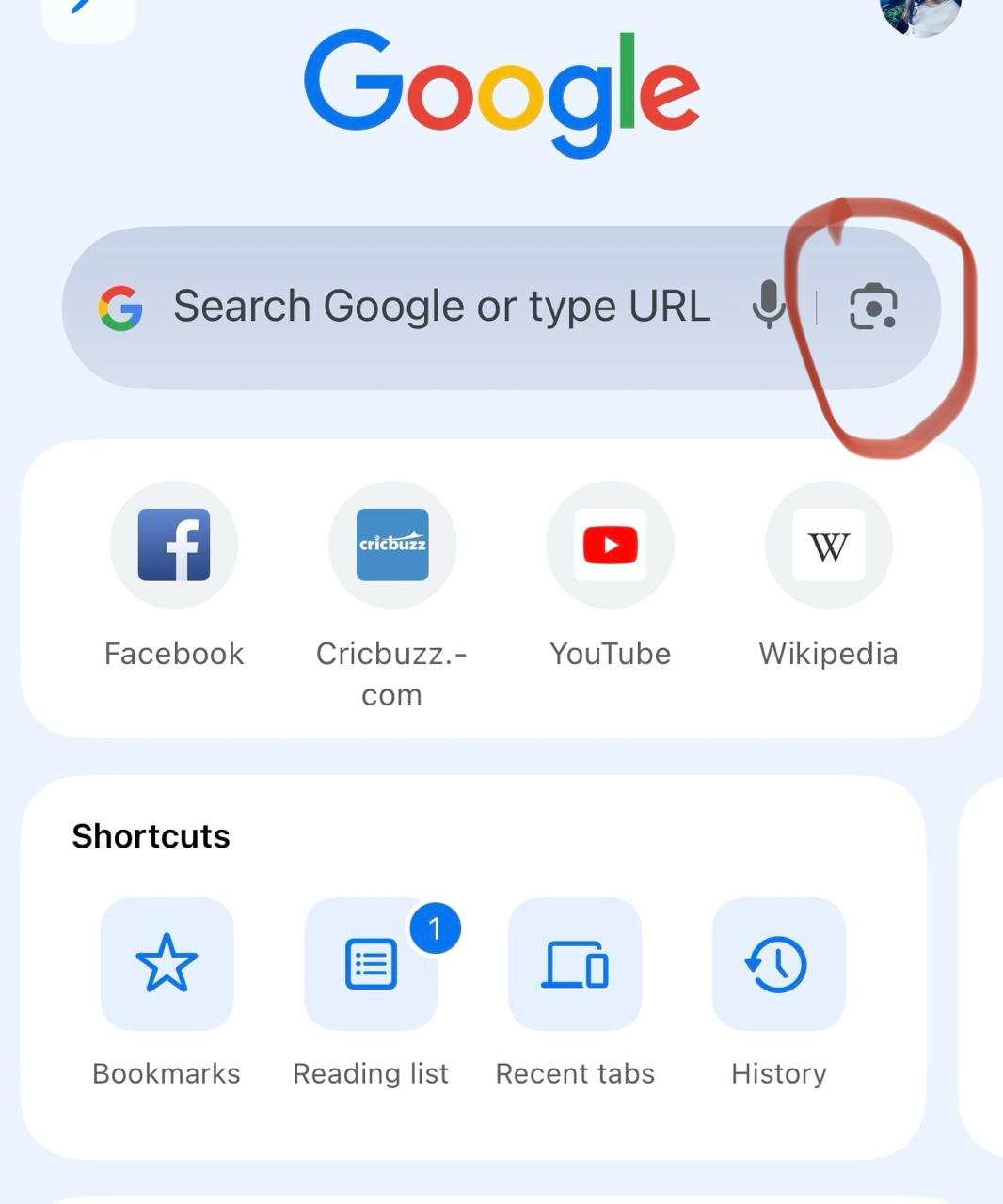
Step 3: Look for and tap the new ‘Create’ tab or mode. This is the key to accessing the image editing AI. The ‘Create’ tab is often marked by a yellow banana emoji near the shutter button, which indicates the Nano Banana model is active.
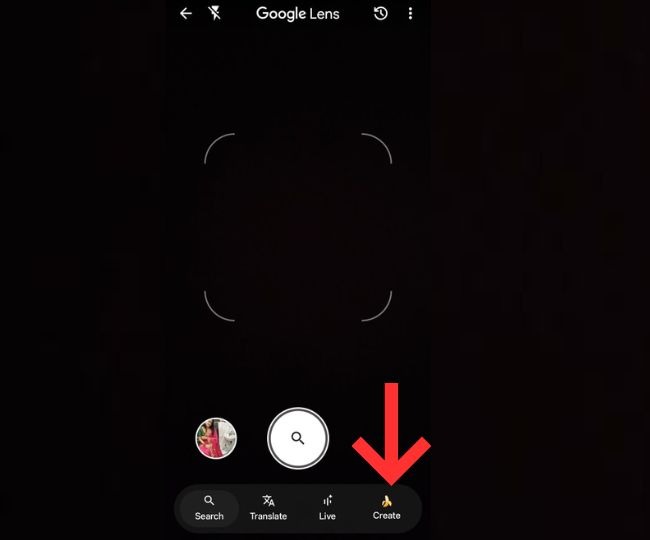
Step 4: You have three options for your starting image.

Don't Miss: How To Create AI Pre-Wedding Photo With Google Gemini For Free: Step-by-Step Guide and Prompts
Step 5: Once your image is ready, you will be directed to a prompt box. Type a descriptive command for the edit you want.
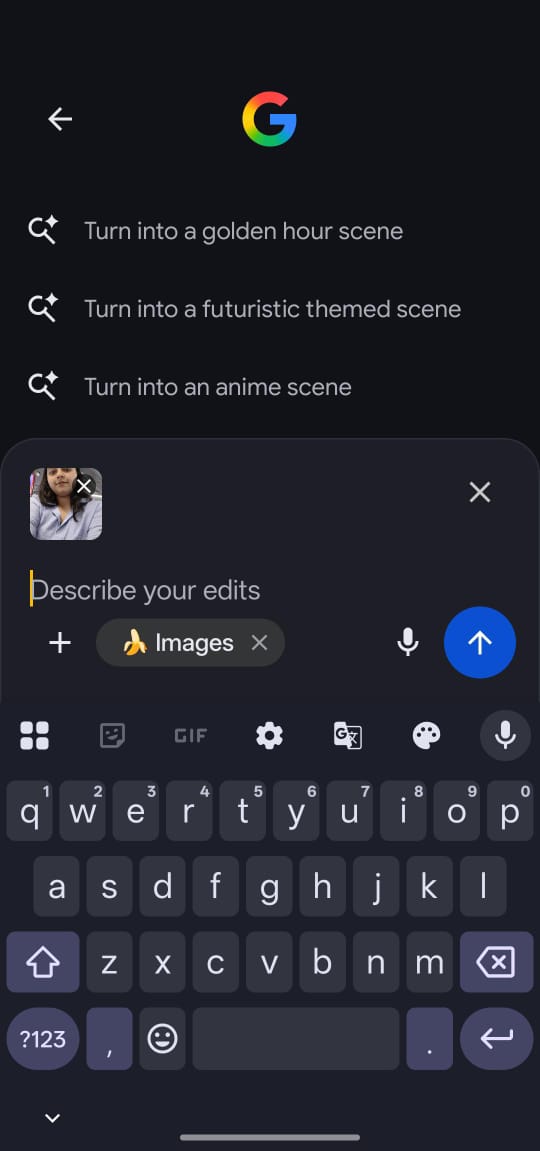
Examples of Prompts:
Step 6: The Nano Banana model will process the image and apply your AI edit.
Step 7: Once you are satisfied with the result, you can download the AI-modified image to your device or share it with others.
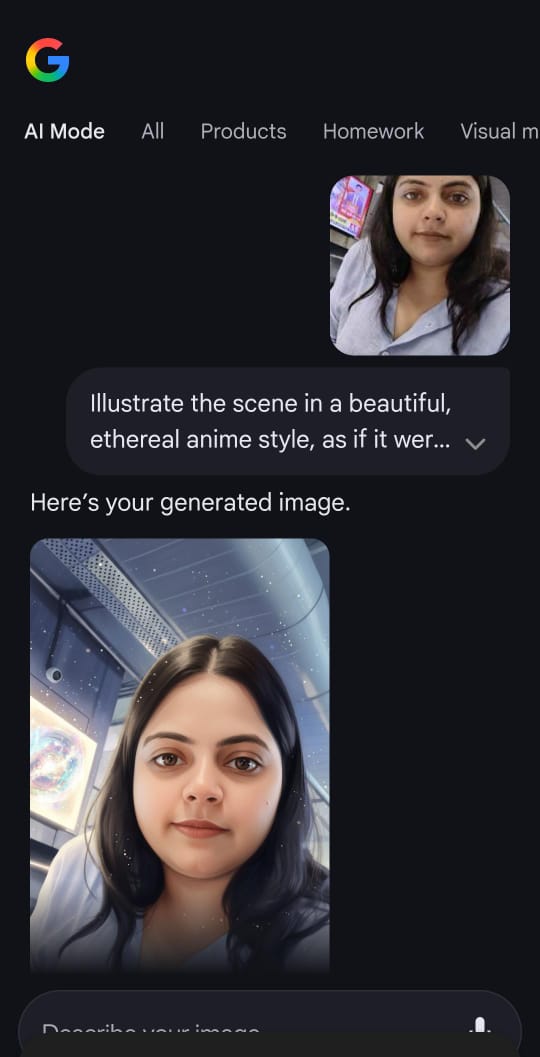
Don't Miss: How To Create AI Couple Photos With Google Gemini For Free: Step-by-Step Guide and Prompts
Image credits: Google
If you liked this story, then please share it. To read more such stories, stay connected to HerZindagi.
Also watch this video
Herzindagi video
Our aim is to provide accurate, safe and expert verified information through our articles and social media handles. The remedies, advice and tips mentioned here are for general information only. Please consult your expert before trying any kind of health, beauty, life hacks or astrology related tips. For any feedback or complaint, contact us at compliant_gro@jagrannewmedia.com.