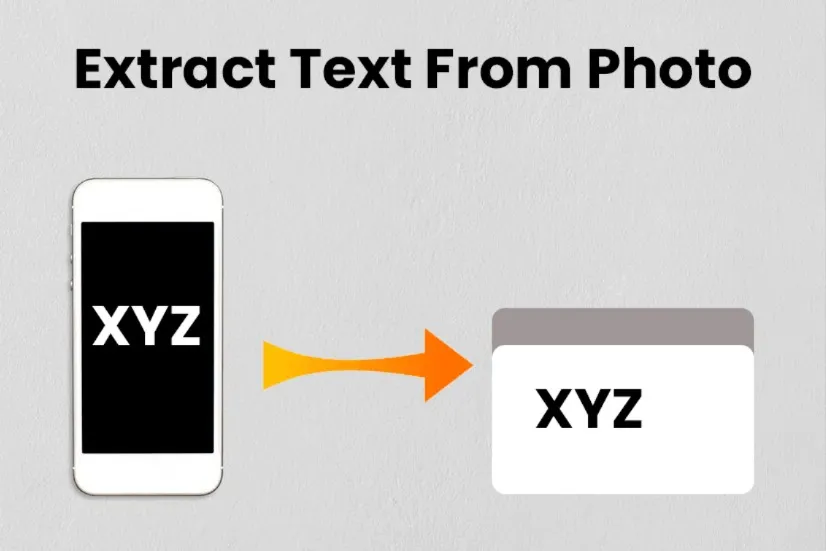
Extracting text from images can save time and effort when you need to digitise printed documents or make scanned content editable. This handy process can be done online with just a few steps. In this guide, we’ll show you how to extract text from images efficiently in five easy steps. Keep reading to learn more.
Extracting text from images has many benefits, especially in today’s digital age. Here are a few key advantages:

Follow these simple steps to extract text from images online:

Don't Miss: 5 Tips For Choosing The Best Investment Plan: Money Matters
Don't Miss: Convert Excel to PDF: A Simple Step-by-Step Guide
By following these five easy steps, you can quickly and effortlessly extract text from images online, saving you time and improving productivity.
Image Credits: Freepik
If you liked this story, then please share it. To read more such stories, stay connected to HerZindagi.
Also watch this video
Herzindagi video
Our aim is to provide accurate, safe and expert verified information through our articles and social media handles. The remedies, advice and tips mentioned here are for general information only. Please consult your expert before trying any kind of health, beauty, life hacks or astrology related tips. For any feedback or complaint, contact us at compliant_gro@jagrannewmedia.com.