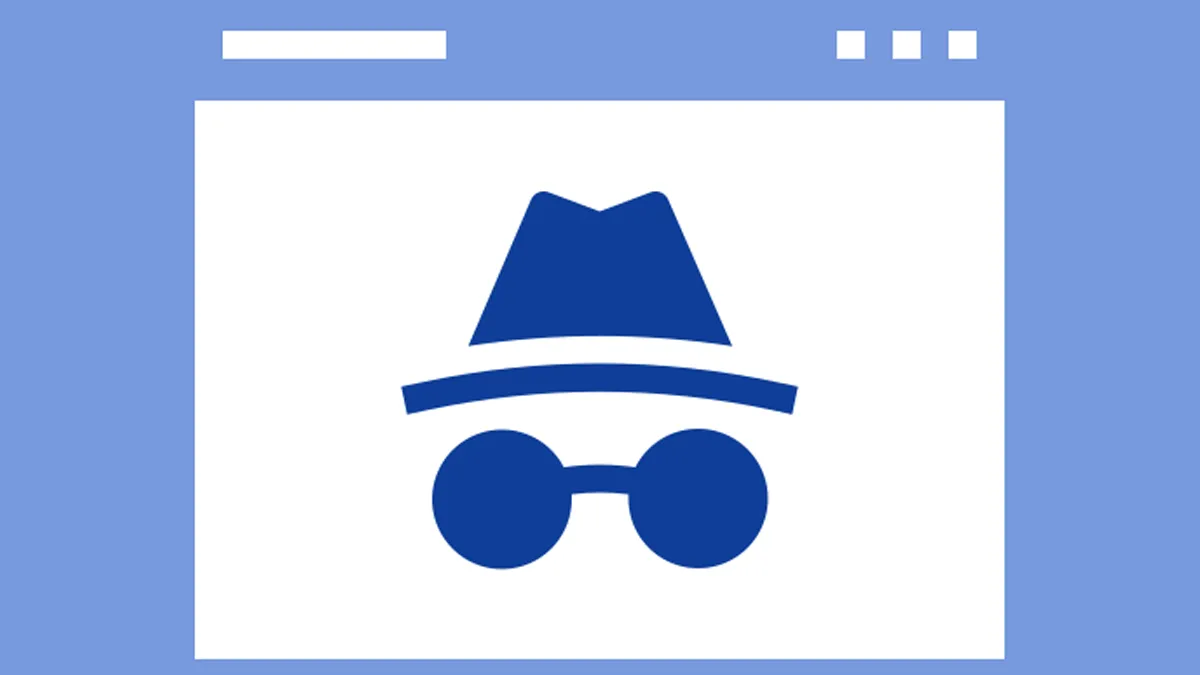
Incognito mode is often used for private browsing, as it doesn’t save your history, cookies, or site data once you close the window. However, many people don’t realise that traces of incognito browsing can still be stored on your device or monitored by your network or internet service provider. If you're wondering how to delete any remaining incognito history or want to be extra cautious with your privacy, this guide is here to help. Follow these simple steps to stay in control of your data.
Incognito mode (also called private browsing) is a feature in browsers like Chrome, Firefox, and Safari. It prevents your browsing history, cookies, and site data from being saved locally on your browser. However, it doesn’t hide your activity from:
Yes. While your browser doesn't save your incognito history, your device might log DNS records or system-level logs. Also, your network administrator or ISP can still see your activity while you're browsing.

If you’ve used incognito mode and want to ensure there are no traces left on your computer:
Press Windows + R, type cmd, and hit Enter.
In the Command Prompt window, type:
ipconfig /flushdns
Press Enter. You’ll see a message saying “Successfully flushed the DNS Resolver Cache.”
You can also use tools like CCleaner or BleachBit to scan and clean hidden system-level history.
![]()
Open Terminal (via Spotlight or Applications > Utilities).
Type the following command:
sudo dscacheutil -flushcache; sudo killall -HUP mDNSResponder
Press Enter and enter your Mac password when prompted.
Apps like OnyX or CleanMyMac can help clean up temporary files and system logs.
Incognito mode is useful for basic privacy, but it doesn’t guarantee complete anonymity. If you're serious about keeping your browsing history private, it’s essential to flush DNS records, use trusted privacy tools, and consider extra measures like VPNs. Follow these steps to make sure no traces are left behind.
Incognito mode is often used for private browsing, as it doesn’t save your history, cookies, or site data once you close the window. However, many people don’t realise that traces of incognito browsing can still be stored on your device or monitored by your network or internet service provider.
If you're wondering how to delete any remaining incognito history or want to be extra cautious with your privacy, this guide is here to help. Follow these simple steps to stay in control of your data.
Incognito mode (also called private browsing) is a feature in browsers like Chrome, Firefox, and Safari. It prevents your browsing history, cookies, and site data from being saved locally on your browser. However, it doesn’t hide your activity from:
Your internet service provider (ISP)
Your employer or school (if you're on a shared network)
Websites you visit
Yes. While your browser doesn't save your incognito history, your device might log DNS records or system-level logs. Also, your network administrator or ISP can still see your activity while you're browsing.
If you’ve used incognito mode and want to ensure there are no traces left on your computer:
Press Windows + R, type cmd, and hit Enter.
In the Command Prompt window, type:
ipconfig /flushdns
Press Enter. You’ll see a message saying “Successfully flushed the DNS Resolver Cache.”
You can also use tools like CCleaner or BleachBit to scan and clean hidden system-level history.
Open Terminal (via Spotlight or Applications > Utilities).
Type the following command:
sudo dscacheutil -flushcache; sudo killall -HUP mDNSResponder
Press Enter and enter your Mac password when prompted.
Apps like OnyX or CleanMyMac can help clean up temporary files and system logs.
Use a VPN to encrypt your internet traffic.
Switch to a privacy-focused browser like Brave or Firefox with strict tracking protection.
Consider using search engines like DuckDuckGo that don’t track you.
Incognito mode is useful for basic privacy, but it doesn’t guarantee complete anonymity. If you're serious about keeping your browsing history private, it’s essential to flush DNS records, use trusted privacy tools, and consider extra measures like VPNs. Follow these steps to make sure no traces are left behind.
Also watch this video
Herzindagi video
Our aim is to provide accurate, safe and expert verified information through our articles and social media handles. The remedies, advice and tips mentioned here are for general information only. Please consult your expert before trying any kind of health, beauty, life hacks or astrology related tips. For any feedback or complaint, contact us at compliant_gro@jagrannewmedia.com.