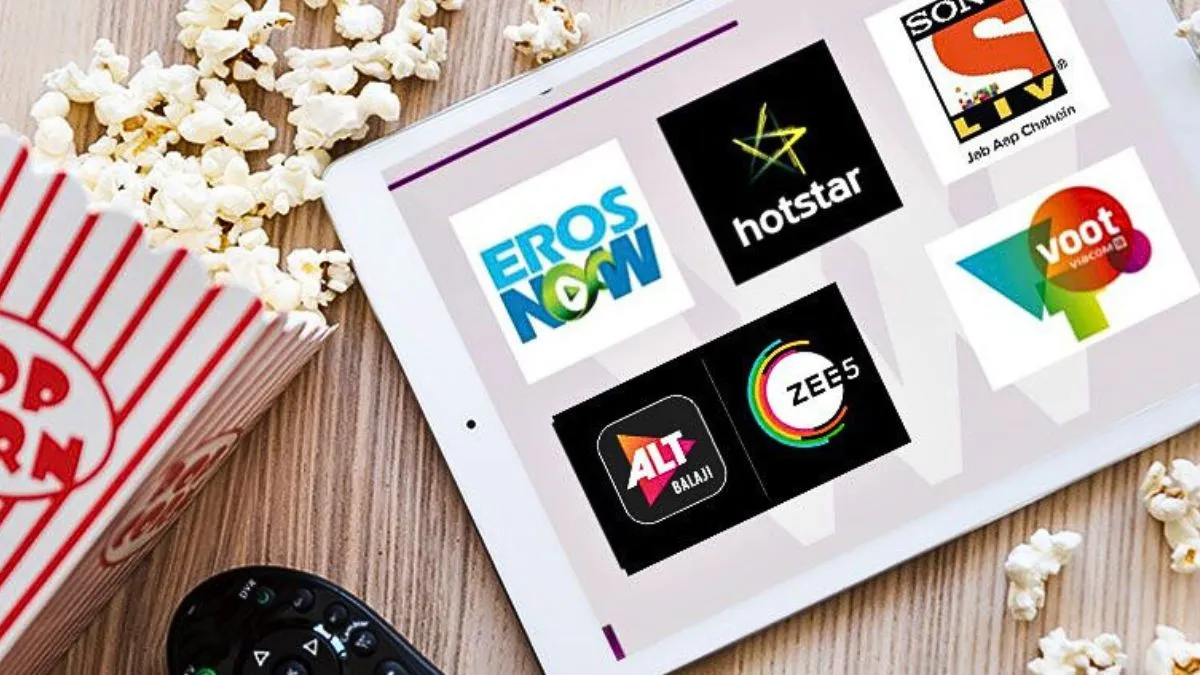With the Over-The-Top (OTT) streaming service becoming our new way of viewing media, the Smart TV has taken a front seat positioning toward this digital entertainment. The best Smart TVs in India have taken linear television out of the mix, and now have direct access to a library of movies and television shows, live streaming of sports and original programming across Netflix, Amazon Prime Video, Disney+, Hulu and YouTube. But do you know how to actually operate OTT channels with convenient access. Why not explore some of the simple steps of connecting your Smart Television to the internet to stream these OTT channels? As many of us often find it difficult to set up OTT platform on our LED TV models. We will also go into considerations when bringing a Smart TV from one of the top TV brands to stream, including high resolutions of 4K Ultra HD, high dynamic range. By learning more about them, you will figure out which Smart TV is the right one to enhance your gadget zone, where everything flows smoothly, and the image is dynamic.
Accessing OTT Channels on Smart TVs: A Step by Step Guide
With direct connections to OTT (Over-The-Top) channels via your Smart TV, you can access a whole new world of streaming entertainment options that reach you anywhere, on any device, anytime with movies and TV, and sports, and original content. The following is a detailed step-by-step procedure:
I. Making sure that your Smart TV is connected:
- Power up Your Smart TV:
- Connect your Smart TV by inserting the power cable into it and switch it on through your remote control.
- Internet Connectivity:
- Wi-Fi Connection (Wireless): It is the most widespread one.
- Access the settings of your Smart TV.
- Go to: Network or Internet Settings.
- Choose between Wi-Fi or Wireless Connection.
- Your television will search through the open Wi-Fi networks.
- Select your home Wi-Fi (SSID).
- Use your Wi-Fi password on the on-screen keyboard.
- Follow Instructions:
- A message that says Connected should appear.
- Ethernet Connection (Wired): More stable and faster connection is available either in 4K streaming.
- Plug one end of the Ethernet cable on the LAN port of your Smart TV.
- Plug the other one into another one of the Ethernet inputs at your router.
- Your television ought to automatically connect and locate the wired network. Otherwise, repeat some steps of Wi-Fi in the section of Network Settings and choose Wired or Ethernet.
II. Installation and Downloading OTT Apps:
- Open App Store of your Smart TV:
- Each brand of Smart TV offers an app store or Smart Hub within it. Typical examples are:
- Android TV / Google TV: Google Play Store
- Samsung Smart TV: Samsung App store / Smart hub
- LG Smart TV: LG Content Store / webOS Smart Platform
- Google Play Store (on Android TVs) or other in-built app stores.
- Access this section easily in the top most row of your remote by pressing the "Home", or the button marked with the words, "Smart Hub."
- Locate Preferred Apps OTT:
In the app store, visit the search, commonly denoted with the power of the magnifying glass.
Search the names of trendy OTT platforms that you may wish to watch, e.g.:
Netflix, Amazon Prime video, Disney+ Hotstar, JioCinema, Zee5, SonyLIV. YouTube, Apple TV+
- To download and install:
- Choose the OTT app you want through the search results.
- Do it by clicking the button that is labeled "Install" or "Get."
- The app will be downloaded and installed in your Smart TV. This might take a couple of moments based on the speed of internet.
III. Logging in and starting to stream:
- Visit on the OTT App:
- After the installation, the app icon should be situated on the home screen of your TV or in the apps section.
- Tap the icon of the app to open it.
- Sign In or Sign up:
- OTT apps will mostly demand a one-time log-in with the current account or create a new one.
- Mostly you will be asked to input your email address/phone number and a password by using on-screen keyboard.
- Other apps can have a facility to sign in on another device so I click on a web address on my phone or computer and type in a code on screen on my TV. This usually simplifies the sign in process.
- In the event that you do not have an account, you will enter through the subscription line where you will get to choose between plans and input the payment credentials into a different device (phone/computer) due to security purposes.
- Enjoy Your Content:
- After a successful login, it is possible to get started with Browse content, where you can search titles of interest to stream.
- Whether your TV and content is compatible with them or not, look out those features to get the best viewing experience: 4K Ultra HD, HDR (High Dynamic Range), and Dolby Atmos.
How To Set Up OTT Streaming On Your Smart TV?
Setting up OTT streaming on your Smart TV is quiet simple. The first one is to make sure your Smart TV is connected to a strong internet connection, whether it is Wi-Fi or ethernet cable. Go to your television app store (e.g., Google Play Store, LG Content Store, Samsung App Store). Find and download your preferred OTT such as Netflix, Amazon Prime Video, Disney+, Hulu or YouTube. After installing the program, launch it and log in with your current information or create a new one. At this point, you may start streaming a huge variety of movies, TV shows, and unlimited content right on your Smart TV, and sometimes in 4K UHD to experience a better streaming process.